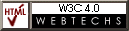Configuring other Browsers to use the proxy for Albury Local Internet
All versions
If you wish you can print out these instructions if you have trouble trying to follow them from the screen.
NOTE:
1) If you are using Netscape, Microsoft's Internet Explorer, Opera or IBM's Web Explorer the proxy instructions are covered elsewhere and you should not have come to this page.
2) Albury Local Internet's (ALI) Proxy Server is only available to ALI subscribers using their ALI dial-in account. Subscribers to other services MUST get the proxy name and port from their own ISP, and substitute these where applicable.
Configuring Proxy setting on most Browsers is basically the same, so if you are NOT using one of the Browsers mentioned above, try applying these basic guidelines to your Browser.
Step 1.
Look for configuration options for your Browser or Internet Suite. Names normally used include "Preferences", "Options", "Configuration" or possibly "Settings". These options are normally available from a top level menu. If in doubt, use the "Help" for your program and search for "Proxy" or alternatively "Proxy settings".
Step 2.
Once you have found where to configure your Proxy Servers, Albury Local Internet Subscribers set up your FTP, Gopher and HTTP proxies as proxy.albury.net.au and the Port as 3128.
(Subscribers to other services use your own ISP's proxy name and port here)
Some Browsers only have one box or window to configure all your proxies. In this case use
proxy.albury.net.au:3128
You *may* need to add a trailing slash / after the 3128, and some browsers may require http:// in front. So the full version may look like this:
http://proxy.albury.net.au:3128/
You will need to experiment to see what works.
Leave everything else as it is by default.
Step 3.
Once you have finished, save your changes if you are given that option.
You may now use your Browsers "Back" button to return to your previous page, or Return to Albury Local Internet Home Page.