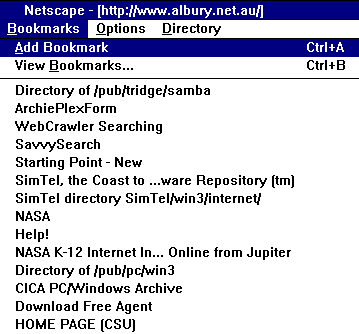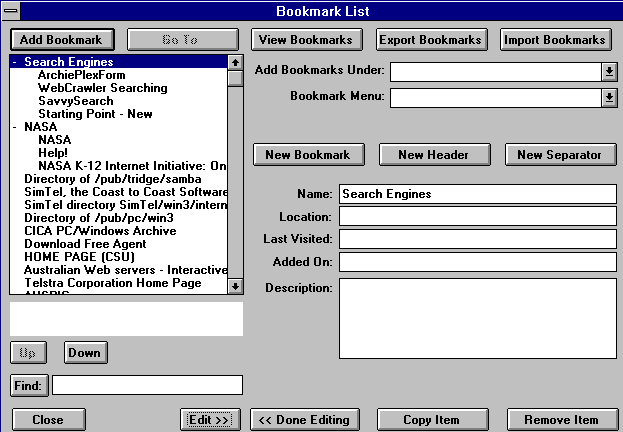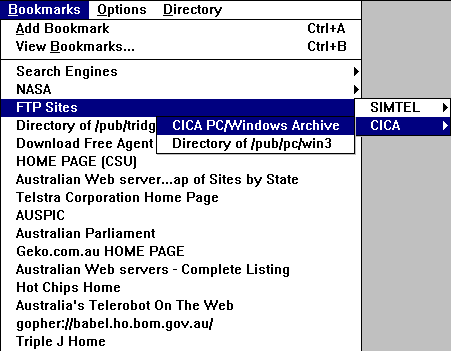Managing Bookmarks in Netscape 1.1N

Netscape and Netscape Navigator are trademarks of
Netscape Communications Corporation
The process of managing your bookmarks should ideally be done off-line, this
will save you paying for the time you are working on your programme.
Netscape requires that your Trumpet Winsock be running, to use this off-line,
go to the Dialler|Options dialogue box and select No Automatic Login.
Now, when you start Netscape, you won’t have to be connected to the Internet.
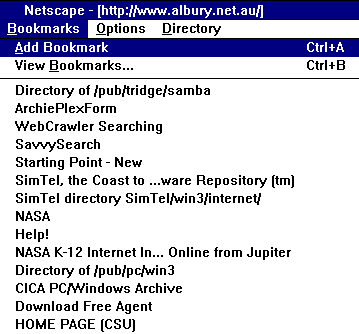
Figure 1
To start organising your bookmarks, click on the bookmarks option at the top
of your Netscape screen.
Next, click on the view bookmarks option, as shown in figure 1.
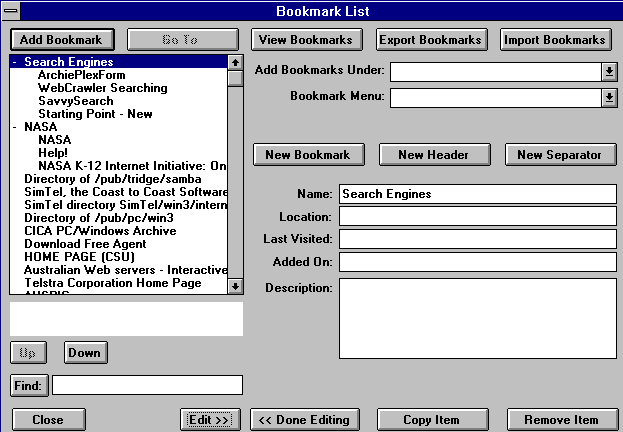
Figure 2
Next, click on the Edit >> button at the bottom of your screen, and your ready
to start moving your bookmarks into a more ordered structure.
Start with the highlight at the top of the sites window, then click on the
New Header button and type the name of the heading you want to use in the
Name: box, replacing the words "new header". For this example we will
use "Search Engines."
You will notice that the heading you just typed appears with a "-" beside it in
the box on the left, this indicates that it is a header.
Next. highlight the site you wish to place under the header you just created, in
this case it will be ArchiePlexForm, then using the "Up" and "Down" buttons
at the bottom of the left hand box, move the selected site until it appears to
indent under the header you have created. Do this with any others you wish to
put under the new header, then follow these steps to create more headers and
put other sites under those.
When you have finished moving the sites under the new headers you have
created, just click on the <<Done Editing button, then the Close button.
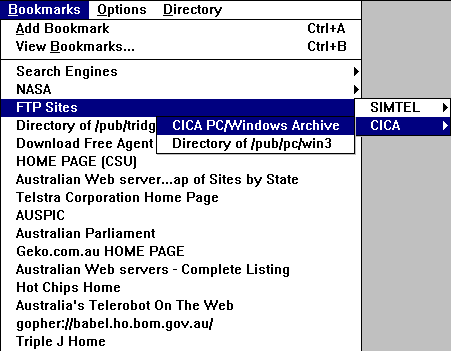
Figure 3
Go back to your Netscape window and click on Bookmarks at the top of
the screen, you will see that the headers you have created now have a small
triangle pointing to the right, this indicates that this is a header and not a
site bookmark.
Click on one of the headers you have made and you will see a box open with
the sites for that header, simply click on the site and, once you have connected
to the Internet, Netscape will take you to that site.
Also, you can put one header under another header, this will create "nested"
headers, as shown in Figure 3.
DISCLAIMER:-While every effort has been made to ensure the accuracy
of this tutorial, the author will not be held responsible for any damage arising
from the use or misuse of this material.
Copyright ©1996 Mark Allen.
This tutorial may only be reproduced for individual use.
It may not be reproduced for any other use, without
the express written permission of the author.
Return to Albury Local Internet-New Users Page